Entering The Sunderlands… Together
While Sunderfolk has been crafted as a couch co-op experience, we all have friends that live in different parts of the world, and we’re looking to close that gap… digitally, at least.
If you have a group ready to go but are unable to traverse time and space to play together, never fear! Playing Sunderfolk is only a few steps away!
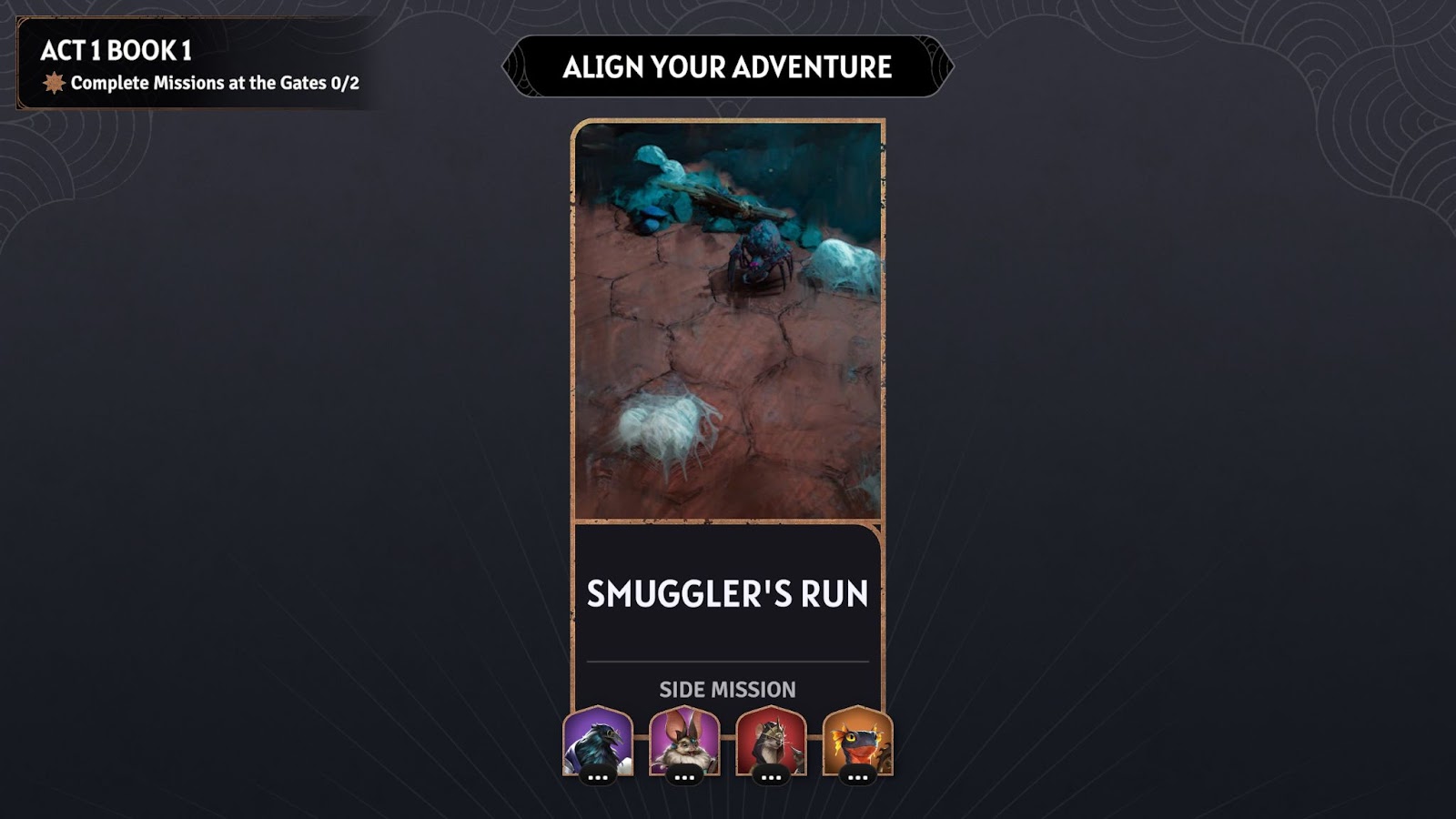
Steam Remote Play
To Host Sunderfolk with up to 3 friends via Steam Remote Play:
- Add your party members as Steam friends (if you don’t have them already) through the Steam client or through steamcommunity.com/my/friends.
- Launch Sunderfolk through Steam.
- Shift-tab to bring up the Steam overlay.
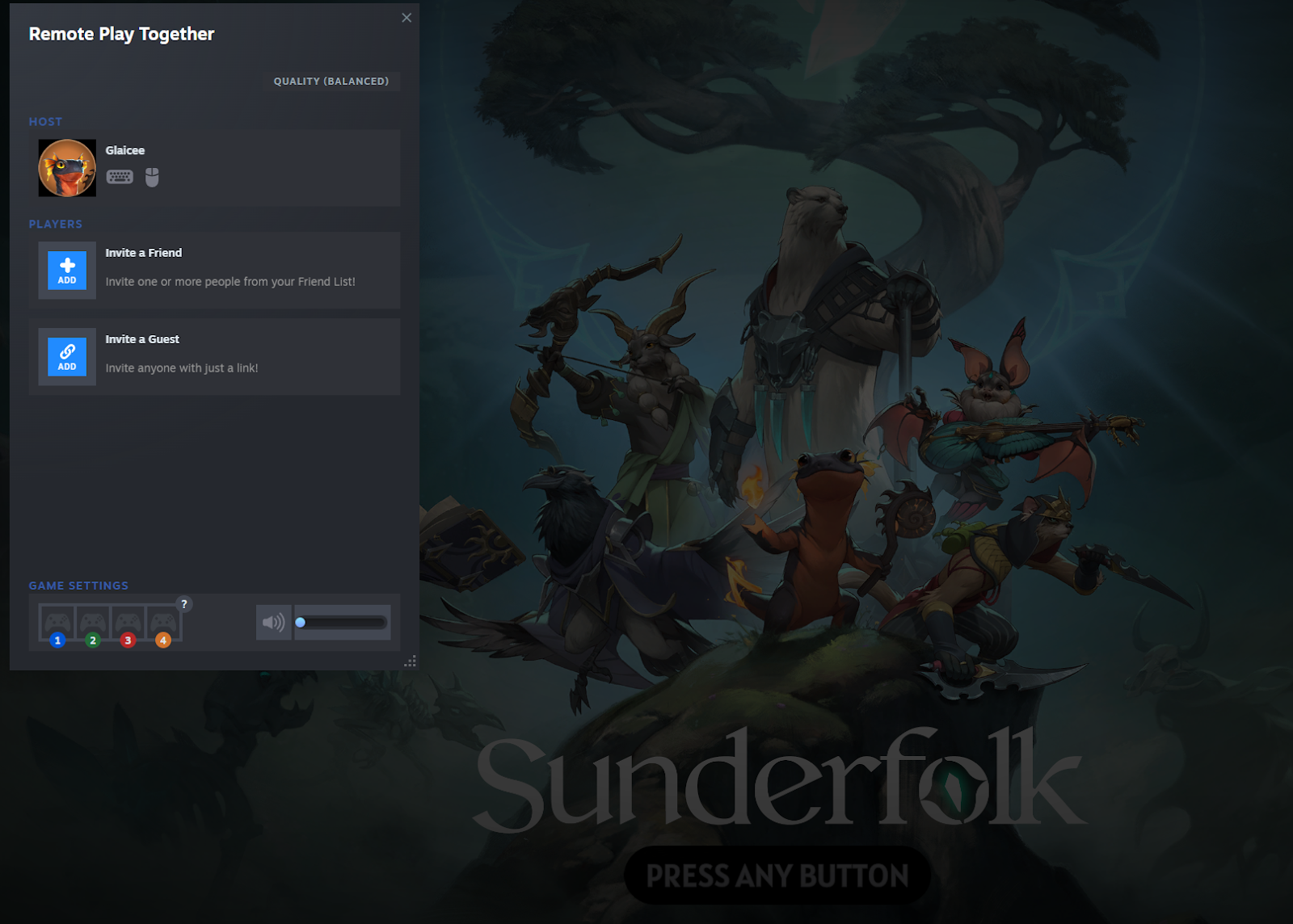
- Open your friends list and right-click on your party member’s name.

- Select “Remote Play Together”, then invite them to your game.
- Your players will be able to join after accepting the invite on Steam!
Now, all your friends can watch your stream while playing along from their phones. The best part is, they don't need to own the game or even download it to play cooperatively! All they’ll need to do is download the Sunderfolk controller app, accept your invite, and scan the QR code to join the party!
Streaming on Xbox Series X|S
Playing with your friends remotely is only a few steps away! All they’ll need to do is scan the QR code that appears on the Host’s home screen with the Sunderfolk Controller app.
Note: In order to cast your gameplay to friends remotely on Xbox, you must first have a Discord account connected to your Xbox Live ID.
- Press the Xbox button on your Xbox controller and navigate to your “Parties & chats” tab.
- Open the “Discord - Talk and stream” option and find the voice channel or direct Discord call you wish to stream to.
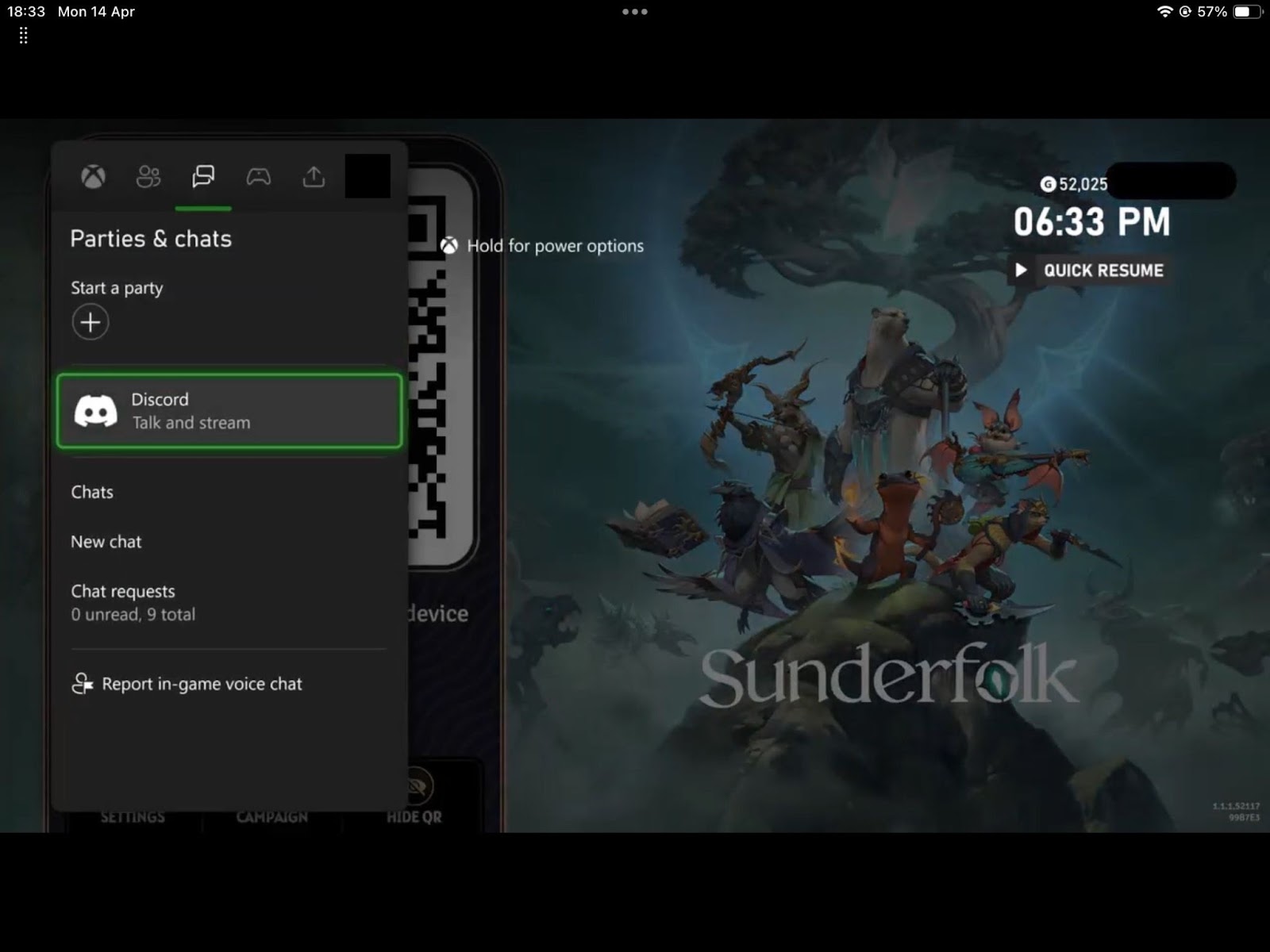
- Once your Discord call has started, select the “Stream your game” option to begin sharing your gameplay.
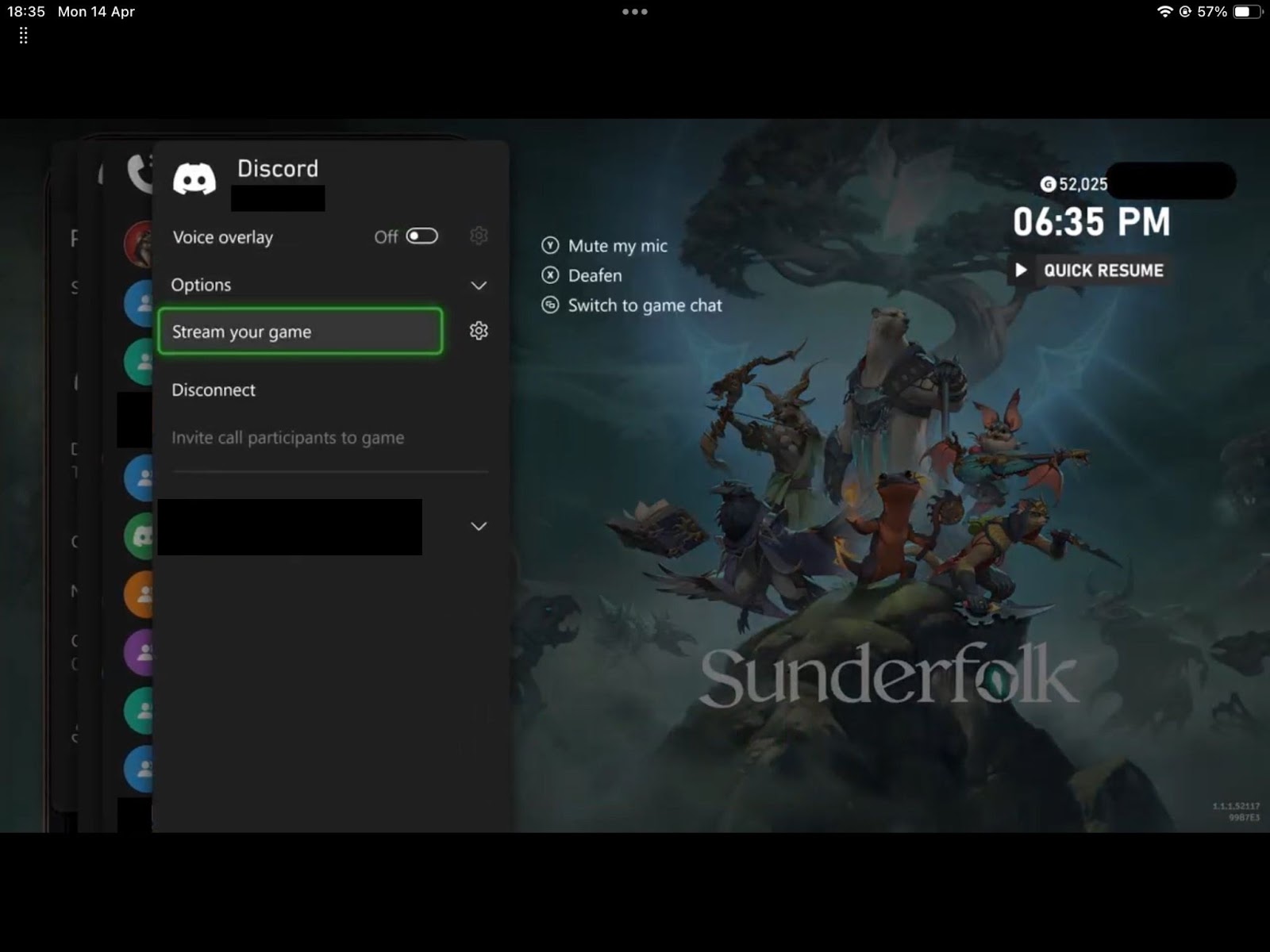
- Select the positioning of your stream overlay and video quality, then start streaming!
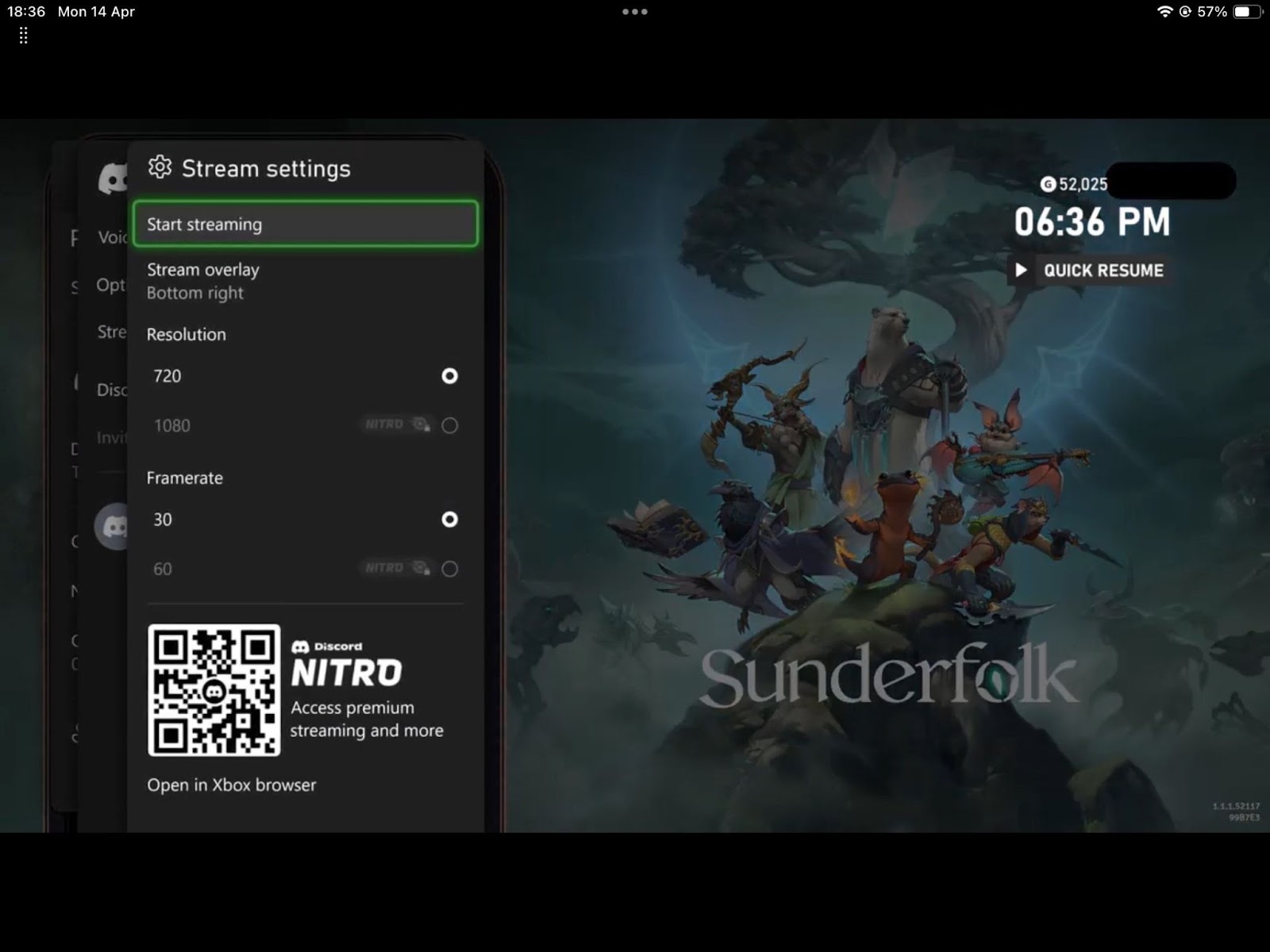
- When your friends can see the main screen, they can scan the QR code to join the campaign and begin the adventure.
You can end your stream by returning to the Discord call in the “Parties & chats tab” and either stopping the screen share or disconnecting from the call.
Streaming on PS5
To get started streaming on PS5 for remote play, have your party members download the Sunderfolk controller app. All you need to do is share your main screen to your remote party members!
To start sharing your screen to a friend on PlayStation 5:
- Press the Share button on the DualSense controller to open the create menu.
- Navigate to the “Share Screen” option.
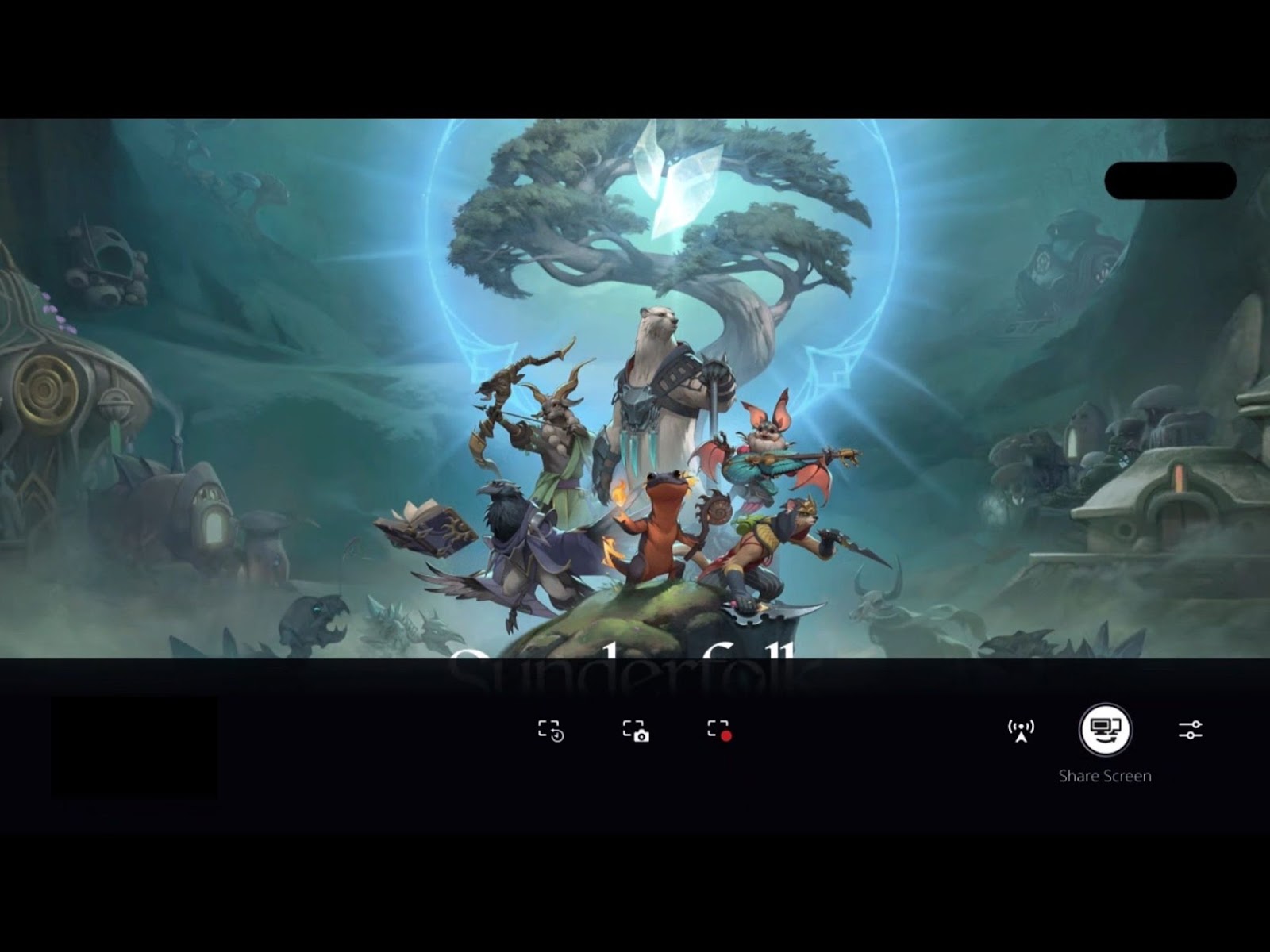
- From here, you can create a voice party chat.
- PSN party chat settings can be defined in this menu, including party name, party type (open or private) and player limit. You can also select which friends to invite to your screen share party.
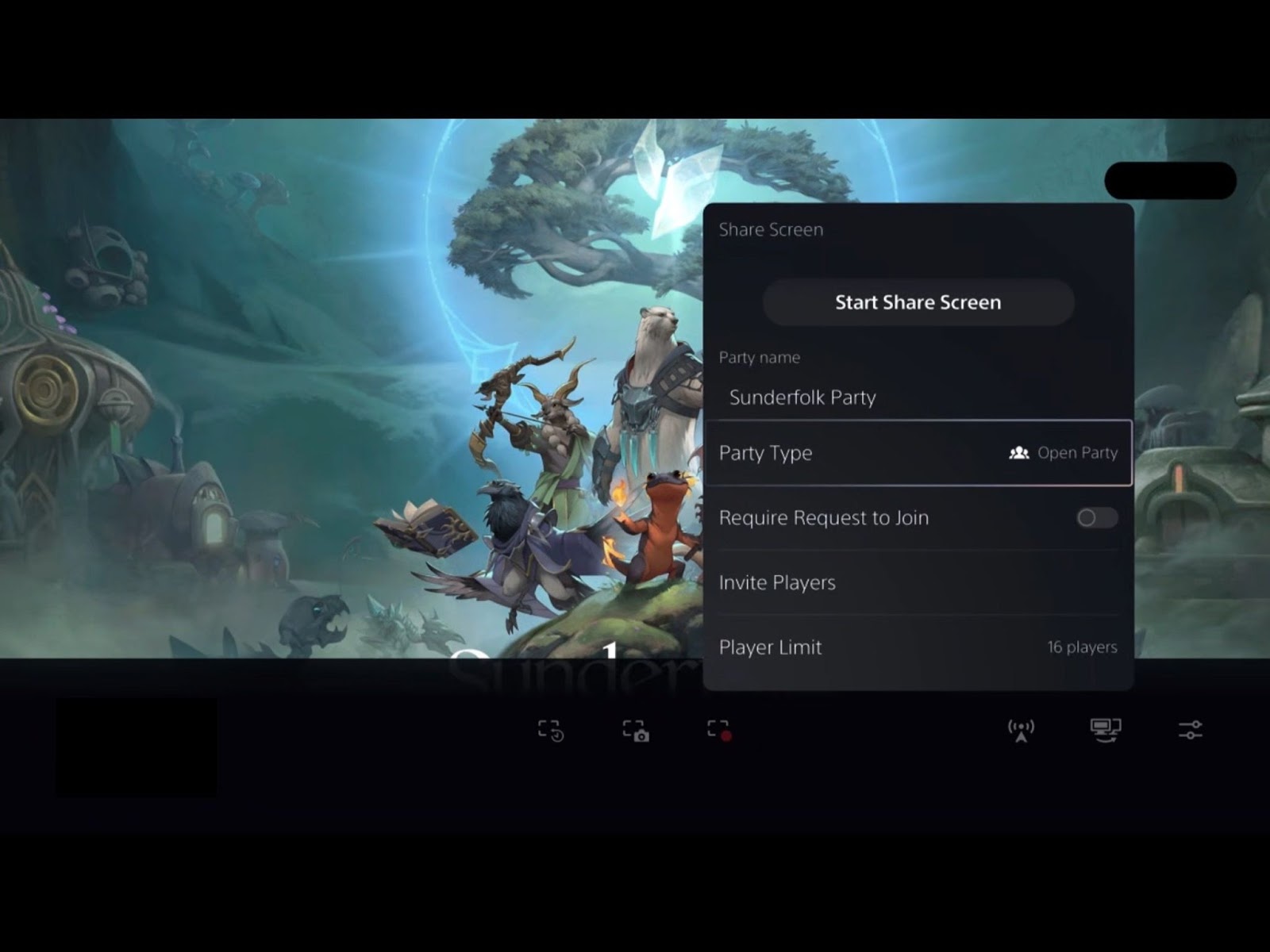
- Once you are ready to stream your gameplay to your friends, select “Start Share Screen” to start your party
- Send invites by selecting “Invite Players” and selecting your chosen party members.
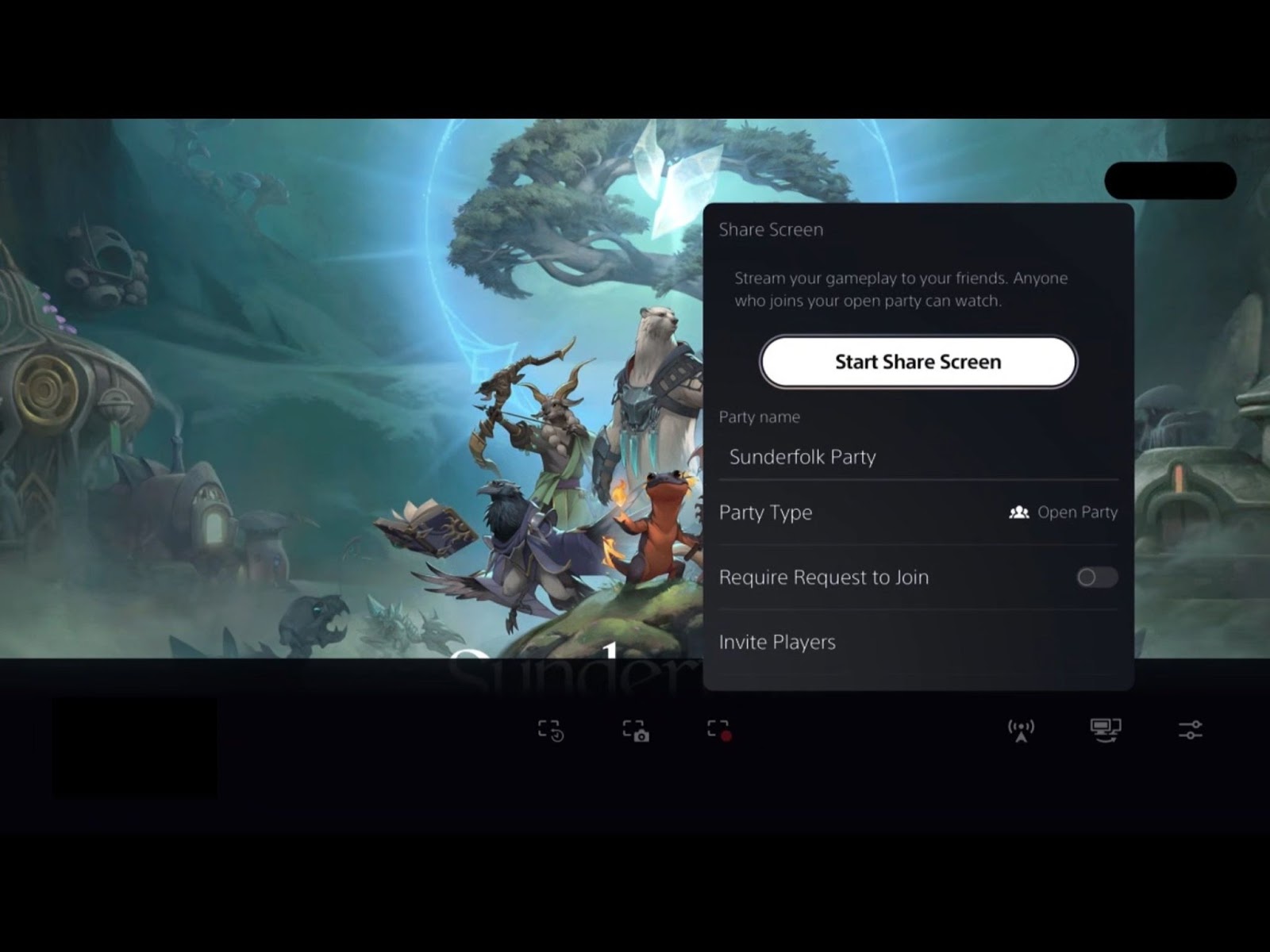

After that, have everyone scan the home screen QR code and you’re all set!
Tip: You can end your screenshare by pressing the Share button on the DualSense controller and return to the “Share Screen” icon, then select “Stop Share Screen.”
Playing directly on Discord
If you want to spam all of your Discord Nitro emojis while playing, you can also play Sunderfolk remotely with friends through Discord!
To stream Sunderfolk on Discord:
- Start up “Sunderfolk” on your preferred platform (Steam | PS5 | Xbox | Switch)

- Create / Join a Voice Channel (or a private DM call)
- When in the voice channel, select “Screen Share” from the options on the bottom-left
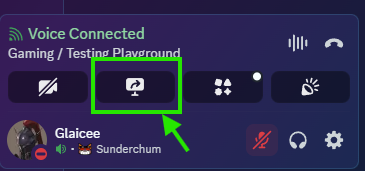
- On the “Applications” tab, select “Sunderfolk”. Make sure application noises are toggled so your players can hear the in-game sounds!
- Hit “Go Live” and stream the game to your friends!
Hot Tip: If you join our Discord server, you’ll be able to join a “looking for group” channel to meet new friends and form a new adventuring party!
We’ll see you in the Sunderlands on April 23, 2025!
- The Sunderfolk Team



.png)








